Location Reporting
States such as New York, Tennessee, Virginia, New Jersey, Pennsylvania and many more regulate fantasy sports. State law requires identity verification and location verification for compliance and taxation purposes. RealTime Fantasy Sports is therefore required by state law to record your location when entering a fantasy game, league, or contest that has a paid entry fee.
If you "Allow" tracking when it is first requested, you are enabling the most accurate possible tracking. If you "Block" tracking and we are unable to locate your device at the time of entry, you will need to follow the steps below to reenable accurate location tracking.
How do I enable or reenable Location services for my iPhone or iPad (iOS device)?
- On your iOS device, open the "Settings" application
- Tap "Privacy" and then "Location Services"
- Make sure the switch next to "Location Services" is green
- Scroll down and select your Internet Browser ("Safari," "Chrome," etc.)
- Choose "While Using the App" or "Always"
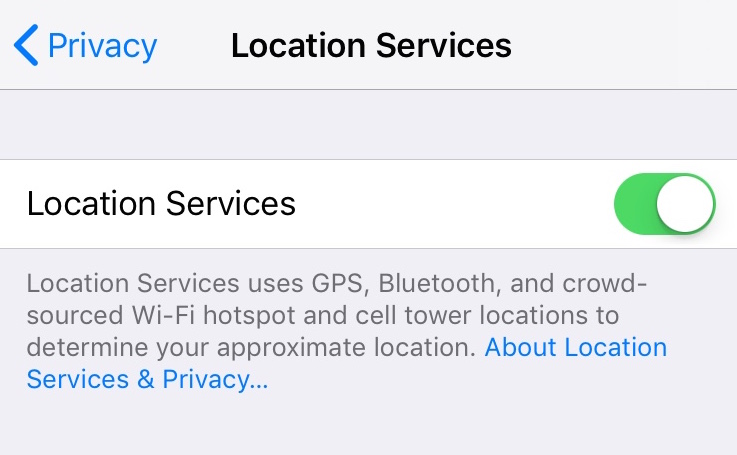
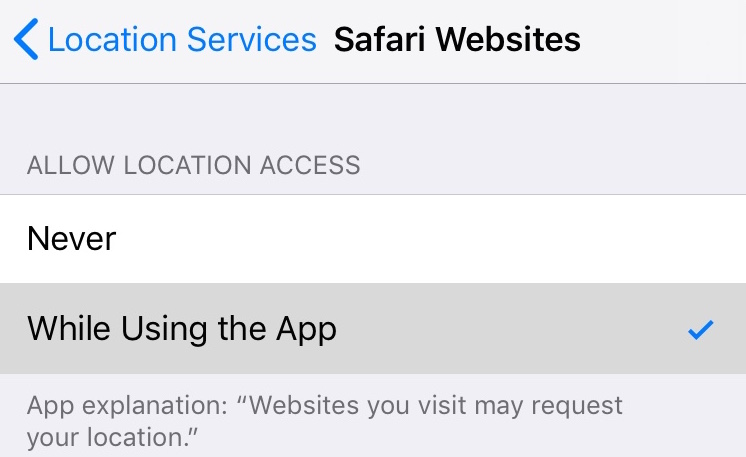
How do I enable or reenable on Location Services for my Android device?
- On your Android phone or tablet, open the "Settings" application
- Tap "Location"
- At the top, switch "Location" on
- Tap "Locating Method" and select "High Accuracy"
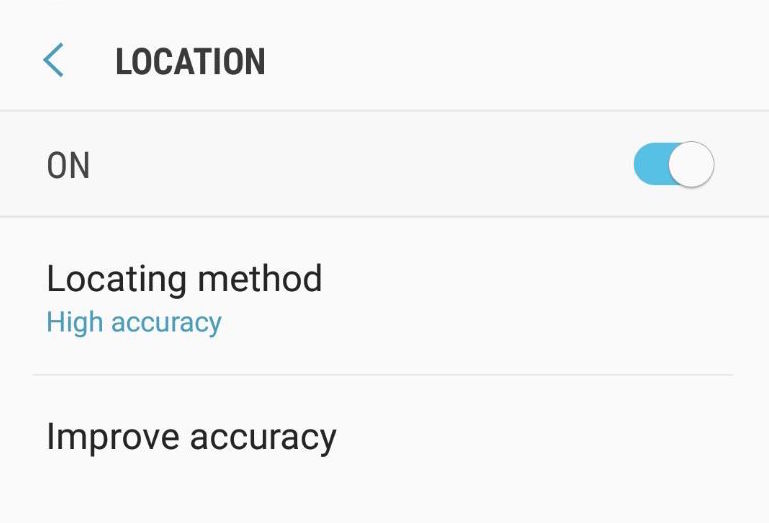
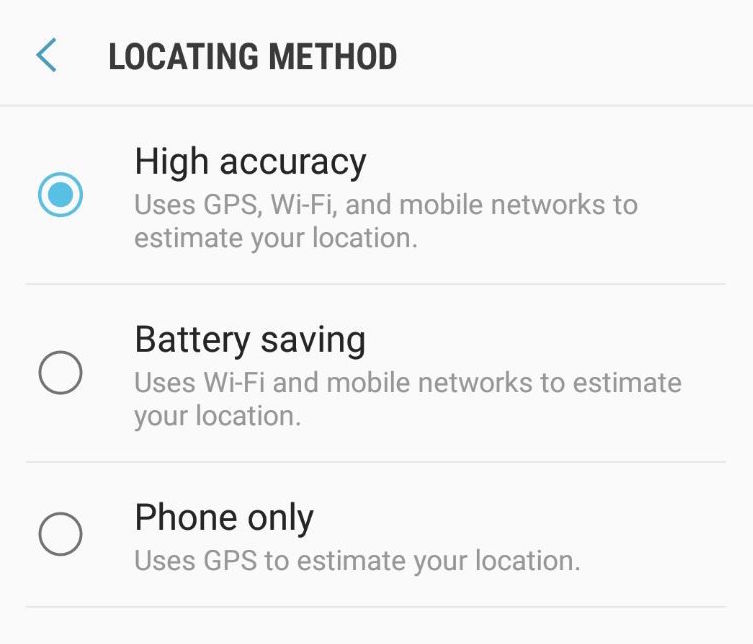
How do I enable or reenable location in a web browser (Chrome, Firefox, Edge)?
Chrome
- In the top right, click "More" (3 vertical dots) > "Settings"
- Click the side menu "Privacy and security"
- Now click on "Site settings"
- Scroll down the page and click on "Location"
- Make sure "Sites can ask for your location"
- Remove rtsports.com from the list of blocked sites
Step 3
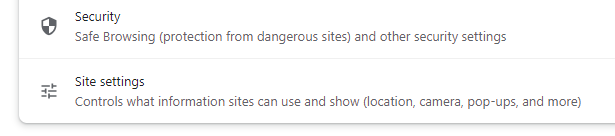
Step 5

Firefox
- Open rtsports.com in Firefox
- Click "Site Identity Button" (globe/green padlock) on the address bar
- Click the green arrow and select "More Information"
- Click "Permissions," and check "Allow" under "Access Your Location"

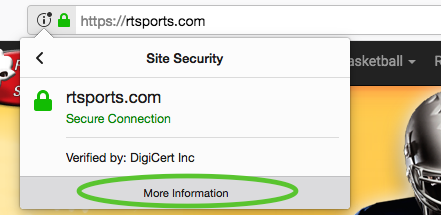

Safari
- Open "System Preferences" > "Security & Privacy"
- Select "Privacy" > "Location Services"
- To allow for changes, click the lock in the bottom left and enter your password
- Check "Enable Location Services," then scroll and check "Safari"


Windows 10
- Click on the Start Menu (the Windows icon in the bottom left corner of your screen)
- Click on "Settings"
- Click on "Privacy" (it looks like a padlock)
- Click on "Location"
- Click on the "Change" button
- Click the "On" switch to turn location tracking on
